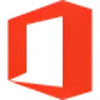A software that allows users to create a bootable USB flash drives
A software that allows users to create a bootable USB flash drives
Pros
- It's fast
- An open-source utility
- Supports different drive imaging file types
Cons
- Some computer knowledge required
- It's Windows only
Rufus is a free, easy-to-use piece of software that creates bootable flash drives. And a flash drive, for those who're unfamiliar with the term, is simply a thumb-sized USB drive. It's a portable device that's available in various storage capacities. Rufus formats flash drives, makes them bootable, and loads these smaller USB devices with all of the OS (Operating System) files needed to boot (start) a computer.
As any computer user can attest, it's not possible to just plug in a hard drive or slip in a disc in the hopes a computer will start loading the OS contained on that media. Computers are basically empty shells, after all, at least until they receive their OS. To install an operating system, the media must be bootable, must be loaded with files that the machine will recognize and automatically run. A Windows disc, for example, already contains these executable files, which are run as soon as the disc is popped into a drive tray. Rufus just emulates that role, and it does so by offering the user control over the drive booting operation.
On installing the open-source utility, the single gray window pops onto the screen in seconds. Rufus is clearly a fast program, one that doesn't consume computer resources. The clearly labeled interface isn't hard to follow. Insert a USB drive, select it on the drop-down menu, select the file system (set to FAT32, which is the Windows default), and format the drive. Next, choose an ISO file, the one that contains the bootable image file. By the way, do remember that this operation will wipe all data off of the USB drive, so don't use a device that contains irreplaceable information. Use a blank drive, if at all possible. Beyond the drop-down menus, there are also a few checkboxes on the squarish gray interface. They check for bad data blocks, carry out quick formats, and select the image file type, among other things.
From a usability standpoint, there isn't a single button or drop-down menu within the Rufus window that contains overly complex info. The program is easy to use, so a mouse-down on the START button, located at the bottom of the interface, will get the process moving. However, some hard drive formatting knowledge is still advised, especially if the drive already contains data. Anyway, follow the operation on the progress bar, and pull the USB drive from its connector after the formatting and file imaging operations are complete. Used in this manner, alternative operating systems can be installed, perhaps on a dual booting computer, or a BIOS flash can be initiated. Simply put, Rufus builds a bootable bridge, from the user's chosen operating system to a computer's non-booting hard drive.
Pros
- It's fast
- An open-source utility
- Supports different drive imaging file types
Cons
- Some computer knowledge required
- It's Windows only